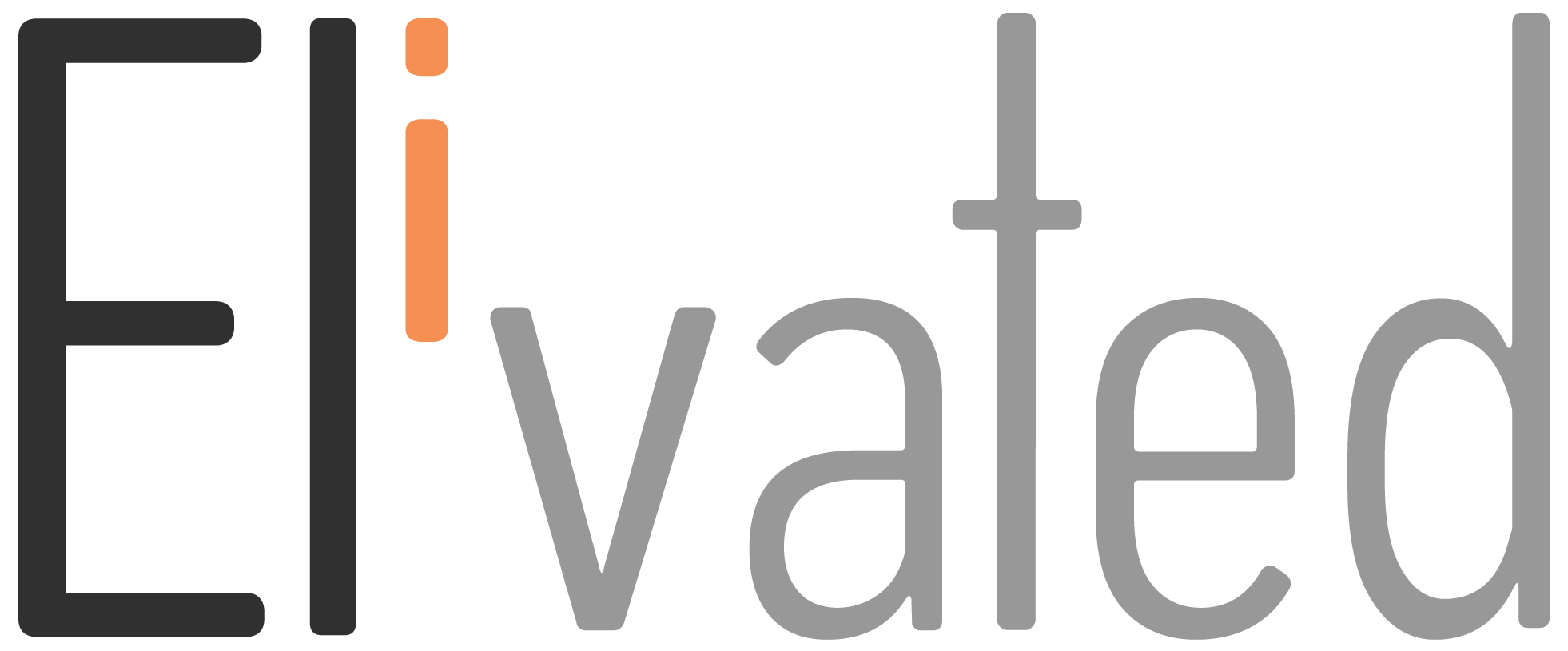Buying domains is not as hard as you think. Whether you’re looking for .com domain or something more obscure like .ca domain name, this article should help you get started with buying Google Domains at a price point that meets your budget!
Steps to Buying Google Domain
1. Search for an available domain. Identify the one you’d like to purchase.
2. Click Add to cart.
3. To review your cart, click View cart. To remove a domain, click the trash can icon next to a name.
4. Some domains (e.g. .US and .CA) require you to provide additional information. Click Enter info to do so.
5. Select a privacy option.
6. Google Domains defaults to opting you in to Auto-renew. You can choose to opt out, if desired.
Auto-renew helps you keep ownership of your domain by not missing a payment. When auto-renew is on, Google automatically bills the payment method on your account each year around the time your domain expires. Learn more about renewal options.
7. Click Checkout at the bottom of your cart.
8. Enter or edit the Contact information for the domain.
The information you enter becomes the public contact information for your domain in the WHOIS database.
9. Select your payment method.
10. Click Buy. Processing your registration can take up to a few minutes.
Source: support.google.com
Steps to Share Access to Your Domain to Elivated
1. Sign in to Google Domains.
2. Select the name of your domain.
3. Open Menu.
4. Click Registration settings.
5. Under “Domain permissions,” click Add user.
6. Enter the email address eli@elivated.com.
7. Confirm you added the user.
Source: support.google.com
Eli will receive an email notification with a link to log into Google Domains.
Related article: How To Login To Your New Website
Let us know if we can be of any assistance in helping set up and manage your new domain purchase by contacting our support team between 9 AM to 3 PM EST through our available channels.