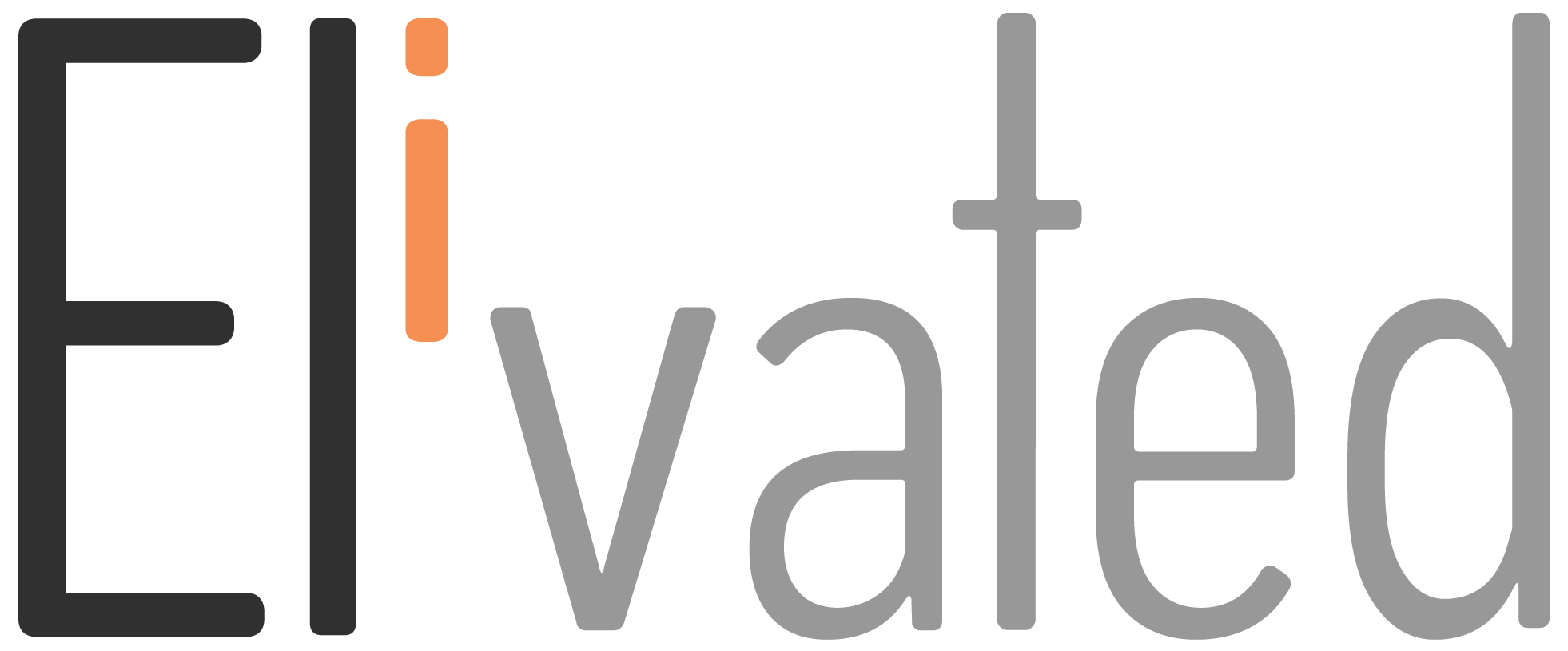If you’re a marketer, business owner or eCommerce seller and want to know how to use Facebook Pixel for your marketing campaigns, this help article is for you.
It is a tracking code that allows marketers to measure the performance of their ads on Facebook by determining whether people visited their website as a result of seeing one of those ads. This way, they can see which advertisements are performing well and adjust accordingly.
In this article, we’ll walk you through how to create your Facebook Pixel and how you can install them on your website.
Create Facebook Pixel
1. Go to Events Manager.
2. Click “+” Connect Data Sources and select Web.
3. Select Facebook Pixel and click Connect.
4. Add your Pixel Name.
5. Enter your website URL to check for easy setup options.
6. Click Continue.
Install on Your Website
1. Log in to your Google Tag Manager account.
2. Select your website’s container and click Add a new tag.
3. Click Custom HTML Tag and enter a name for your tag.
4. Go to Events Manager and select Add Event.
5. Select Install code manually.
6. Select Copy Code to copy the entire pixel base code.
7. Return to Google Tag Manager and paste the code in the HTML container.
8. Click the Advanced Settings dropdown and select Once per page under Tag firing options.
9. Under Fire On, select All Pages.
10. Click Create Tag.
Related Article: Create Facebook Ad Account
We hope it helped you learn how to manage your Facebook Pixel! If you have any questions, please contact us or pop in to our chat support between 9 AM to 3 PM Eastern Time and we’ll be happy to assist.