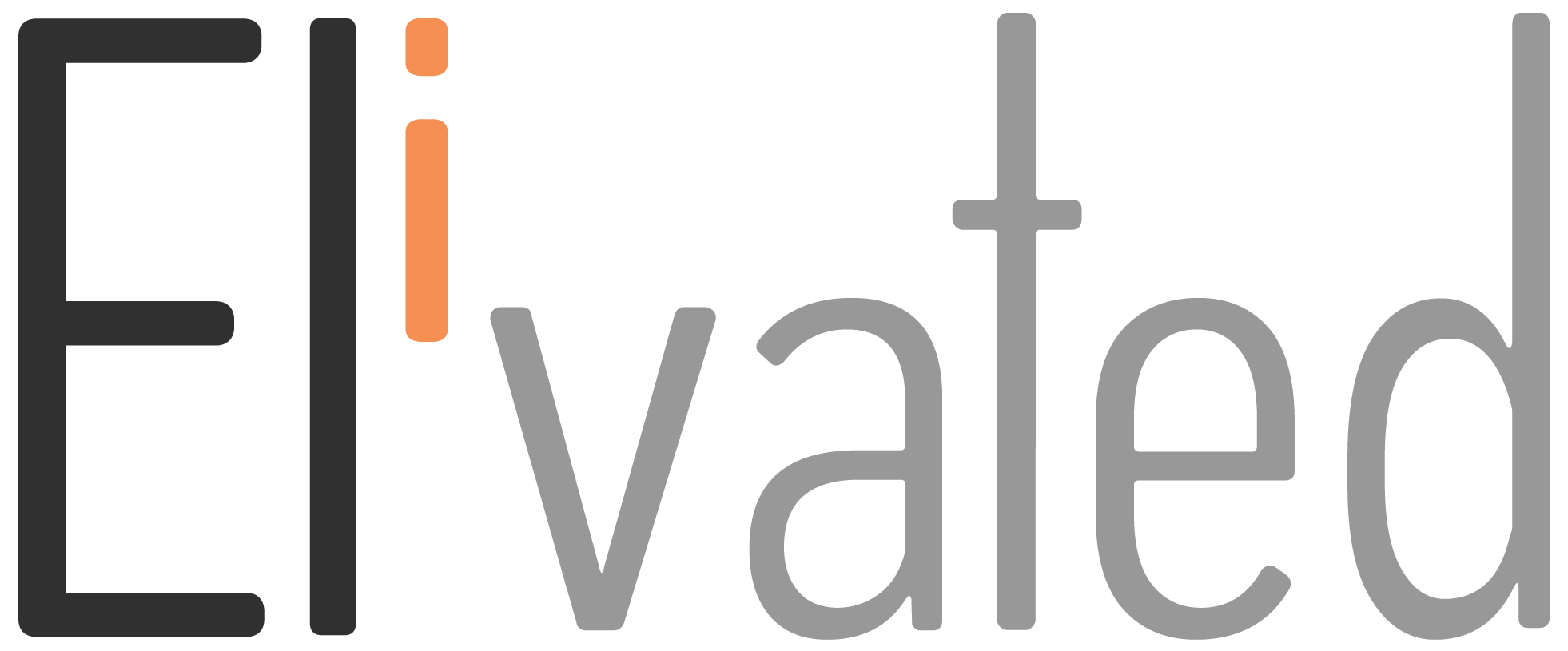When it comes to marketing your business online, having a strong social media presence is key. But setting up all of those social media profiles can be daunting – especially if you’re not sure how to do it correctly.
Don’t worry – we’re here to help! In this post, we’ll show you how to set up your social media profiles for maximum impact. So read on, and learn how to take your business’s social media presence to the next level!
What is a social profile and why is it important?
A social profile is like a digital resume. It is a space on a website for a person to post a description of themselves. You can list your skills, education, work experience, and other professional information. A social profile can also help you network with other professionals and find jobs.
A social profile is not only for individuals but also for companies or organizations. It helps them reach their target market and connect with them. It’s a great way for their target audience to easily find information about the business.
How to set up your social profiles on the most popular platforms
Whether you’re a business owner, professional individual, or influencer, you know that it’s important to have a social media presence. But which platforms should you be using? And how do you set them up correctly?
We list some of the most popular platforms on the web and how to set them up properly.
Setting Up Facebook
Facebook is a great way to stay in touch with friends and family, whether they’re far away or just around the corner. You can learn what’s going on from all over the world by looking at people’s posts about their daily lives! Plus you get an opportunity for self-expression; there are many ways that this site allows its users to express themselves.
There are two types of Facebook profiles you can set up; a personal account and a page. However, to create your own pages, it’s necessary for users to have a personal account first before you can create your Facebook page.
Facebook Personal Account
Here’s what you need to set up your Facebook Personal profile:
- Name or Username: This should be your personal name. Unlike a Facebook page, you can use your company’s name or anything that describes the brand.
- Profile Photo: This should be 170×170 pixels.
- Cover photo: This should be 851×351 pixels.
- Bio (A short description of yourself)
- To start, go to facebook.com and click Create Account
- Enter your name, email address or phone number
- Type in your password
- Add your date of birth and Gender
- Then hit Sign up.
You will receive an email or text (if you use a mobile number to register) to verify your account.
Facebook Page
Here’s what you need to set up your Facebook Page:
- Page Name
- Profile photo
- Cover photo
- Location
- Hours of Operation
- Type of business
- Description About your business
- Call to Action
You must be logged in to your personal account in order to create a Facebook page.
- Go to facebook.com.
- From your Newsfeed, on your left, click Pages and you will be directed to the list of pages you are currently part of. (Nothing will show up there if you do not have any Facebook Page)
- Click + Create new Page
- Type the Page name
- Select the Category
- Write a description of the page
- Then, hit Create Page
Once you have successfully created your page, you will be able to Add the profile and cover image for the page and add the rest of the information you’d like people to see when they visit your page.
Setting Up Instagram
Here’s what you’ll need to set up your Instagram Business, Creator or Personal profile:
- Profile photo
- Username
- Bio
- Social Accounts
- Website Link (It is only available in Business and Creator Accounts)
- Business Type (Only available in Business accounts)
To register, you can either register on the Instagram site or download the Instagram app from the App Store (Apple user) or Playstore (Android).
- You can sign up either “Log in with Facebook” or by filling the form with the mobile number or email address you’d like to associate with the account.
- Type your name, username and password.
- Then click Sign up
NOTE: If you are logging in with Facebook, make sure that you are logging in to the correct Facebook account (if using multiple accounts). Otherwise, it will be linked to the wrong account and you’ll have to start from the beginning.
Setting Up LinkedIn
Here’s what you’ll need to set up your LinkedIn profile:
- Name
- Profile Photo
- Cover Image: This should be 1128×191 pixels.
- Tagline
- Summary (write a summary about yourself or what you do)
- Experience
- Education
- Licenses & Certifications (you can add licenses or certificates you acquired either personal or online. TIP: It is better to only add those that are related to what you are doing)
- Go to the official website of LinkedIn – linkedin.com
- Click the Join Now at the top of the screen
- Enter the email address or phone number
- Enter password (minimum of 6 characters)
- Then click Agree & Join.
LinkedIn Company Page
- Company page name
- Website URL
- Logo: This should be in square size or 300×300 pixels.
- Cover Image: This should be 1128×191 pixels.
- Description
To start, you must be logged in to the correct LinkedIn profile (if you use multiple accounts) before you can create a company page.
- After you log in, click on the Work dropdown at the top of the screen.
- Look at the bottom, and click Create a Company Page +
- Select what type of company page you would like to create. (Company, Showcase Page or Educational Institution)
- Type the Name of the Company
- Type the name you would like to appear on the LinkedIn public URL
- Enter the website URL (if there’s any existing)
- Select the Industry, Company Size, and Company Type
- Upload your logo
- Type the company tagline
- Tick the box to verify that you are an authorized representative of the organization to create and manage the page.
- Then hit Create Page
Once you have successfully created your LinkedIn company page, you will be able to add a summary and other information about the business.
Setting Up Twitter
Here’s what you’ll need to set up your Twitter profile:
- Username
- Profile Photo: This should be 400×400 pixels with a maximum size of 2MB.
- Header Photo: This should be 1500×500 pixels.
- Description
- To get started, go to twitter.com/signup right from the homepage. You can also download the Twitter app to sign up.
- In the pop-up window, enter the name, phone number and date of birth.
- Then click Next
- Twitter will send you a code to verify you entered the correct email address or phone number.
- Once you have verified the phone or email address, the final step is to enter the password, then hit Sign Up.
Success! After you successfully create your Twitter account, you can start adding your Profile image and Header Image and other information you’d like people to see in your account.
Setting Up Pinterest
Here’s what you’ll need to set up your Pinterest profile:
- Name and Username
- Short Bio
- Website URL
- To get started, go to pinterest.com
- Select Sign Up
- You can sign up with Facebook/Google or simply filling the form.
- Enter the email address, password and Age
- Then hit Continue
- You’ll receive a Welcome to Pinterest pop up, then hit Next
- Answer the setup questions, select the areas you’re most interested in and click Done
- You will receive an email to verify your email address.
Once you have successfully verified your account, you may now start creating boards and pins!
Tips on what to post on your social profiles
When it comes to your social media profiles, what you post can be just as important as the way your profile looks. Here are a few tips for what to post:
- Make sure your profile is complete and up-to-date. This includes adding a profile picture, filling out your bio, and adding links to your website and other social media profiles.
- Post interesting and engaging content. Share articles, images, and videos that capture your audience’s attention.
- Keep your posts relevant to your target audience. If you’re targeting business professionals, share articles about business trends and news. If you’re targeting parents, share funny memes or stories that will make them smile.
Tools and resources for managing your social media profiles
There are a few tools and resources that can help you manage social media accounts easier. Below are some of the most popular ones:
Hootsuite
This tool allows you to manage all of your social media accounts in one place. You can schedule posts, track stats, and more. Learn more about their pricing and features.
Facebook Content Creator Studio:
Facebook’s Content Creator Studio is a great resource for managing your Facebook and Instagram Page. With this tool, you can view insights, publish posts and stories, and more.
Spreadsheet
Who doesn’t love spreadsheets? It is a great way to organize your content. You can use it from content research and even up to organizing your content. Google Spreadsheet is perfect if you are doing social media content as a team, as everyone will be able to see all the changes any team member will make.
Canva
It is a very powerful design tool because you can absolutely do anything from simple greeting cards to billboard size graphics. There are thousands of pre-made templates to choose from which will save you tons of hours thinking about what your next post design will be. Learn more about their pricing and features.
We also have a separate blog where we share the best free and paid social media management tools for businesses that might be of help. Read it here.
How often to post updates on your social profiles
You don’t want to overwhelm your followers by posting too often, but you also don’t want them to forget about you! The general rule of thumb is to post once a day on Facebook, Twitter and Instagram, and twice a day on LinkedIn. But feel free to experiment with different frequencies to see what works best for you.
Conclusion:
Now that you know how to set up your social media profiles and what to post, it’s time to get started! Make sure your profile is complete and up-to-date, then start sharing interesting and engaging content. Keep your posts relevant to your target audience, and use tools like Hootsuite and Facebook Content Creator Studio to help you manage your accounts. And lastly, keep in mind the general rule of thumb for how often to post updates on each platform. By following these tips, you’ll be well on your way to having a successful social media presence for your business or personal brand!