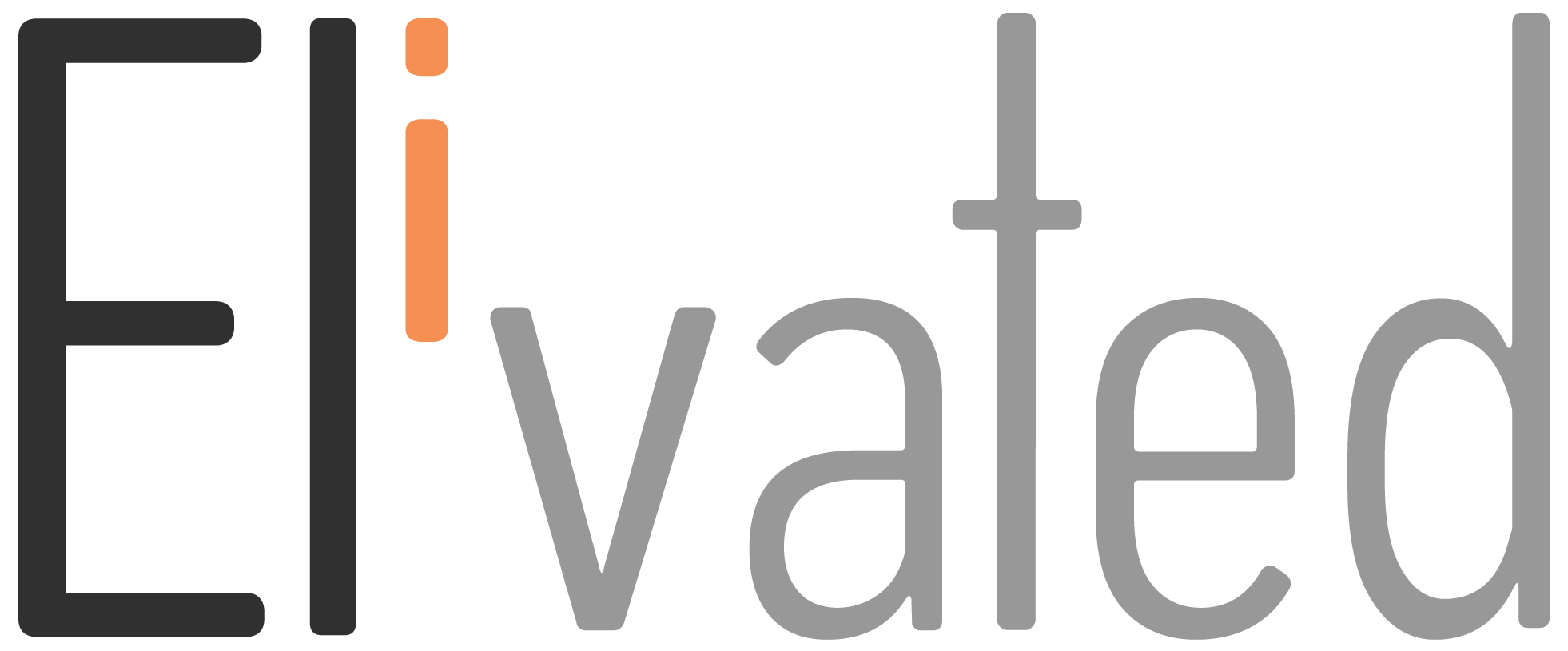How Can We Help?
Adding new users to your social media channels can seem daunting, but it’s a crucial step in growing your business. In this article, we’ll show you different ways how to add Elivated as a new user to your social media channels.
Assign Partner to Elivated on Your Facebook Page
- Go to business.facebook.com
- From the Business Settings, hover to Accounts and click Pages.
- Select the Page you want to grant access Elivated to (if you have multiple pages)
- Click the Assign Partners button
- Choose your preferred option to Assign Partner by Business ID or Get Link to Share
- If you select Business ID, input Elivated Business ID: 290941742356012
- Toggle on the Full Control (business tools and Facebook) at the bottom of the screen.
- Then hit Next.
- If you select Get Link to Share, toggle on the Full Control (business tools and Facebook)
- Copy the link and send it to eli@elivated.com & jobel@elivated.com
- Click Close.
NOTE: You will need to give us ADMIN role to your Facebook page so we can connect your Facebook and Instagram Business profile to our scheduling tool
Approve Partnership Request from Pages (Old Facebook)
- From your Facebook account, go to the Page
- From the left menu, select Page Settings
- Select Page Roles
- Under Partner Request, select Respond to Request
- Select give Elivated access to my Page.
Approve Partnership Request from Business Manager
- Log in to business.facebook.com
- Go to Business Settings
- From the left bar, Select Requests
- Click on the Received tab, you should see Elivated requesting access just click Approve.
Add Admin to LinkedIn Company Page
- Sign in to your personal LinkedIn Account
- From LinkedIn Feed, click your company page just beneath your profile information
- Click Admin Tools dropdown, and select Manage Admins
- Click + Add Admin button and search for Jobel Ash.
- Select Super Admin. (You will need to give her admin access so she can connect the page to our scheduling tool)
- Then, hit save.
Give Access to Twitter Company Account
- Go to Tweetdeck
- Click on Accounts at the bottom left side
- Choose Manage team
- Then add @elivated_inc
Give Access to Google My Business Account
- Go to your Business Profile.
- Click Menu and then Business Profile settings and then Managers.
- At the top left, click Add Invite new users.
- Enter jobel@elivated.com.
- Under Access, choose Manager.
- Click Invite.
- The add another user again, enter eli@elivated.com
- Under Access, choose Manager.
- Click Invite.
Related Article: Connect Instagram to Facebook Page
We hope this article helped you how to add users to your social media channels! If you have any questions, please contact us or pop in to our chat support between 9 AM to 3 PM Eastern Time and we’ll be happy to assist.