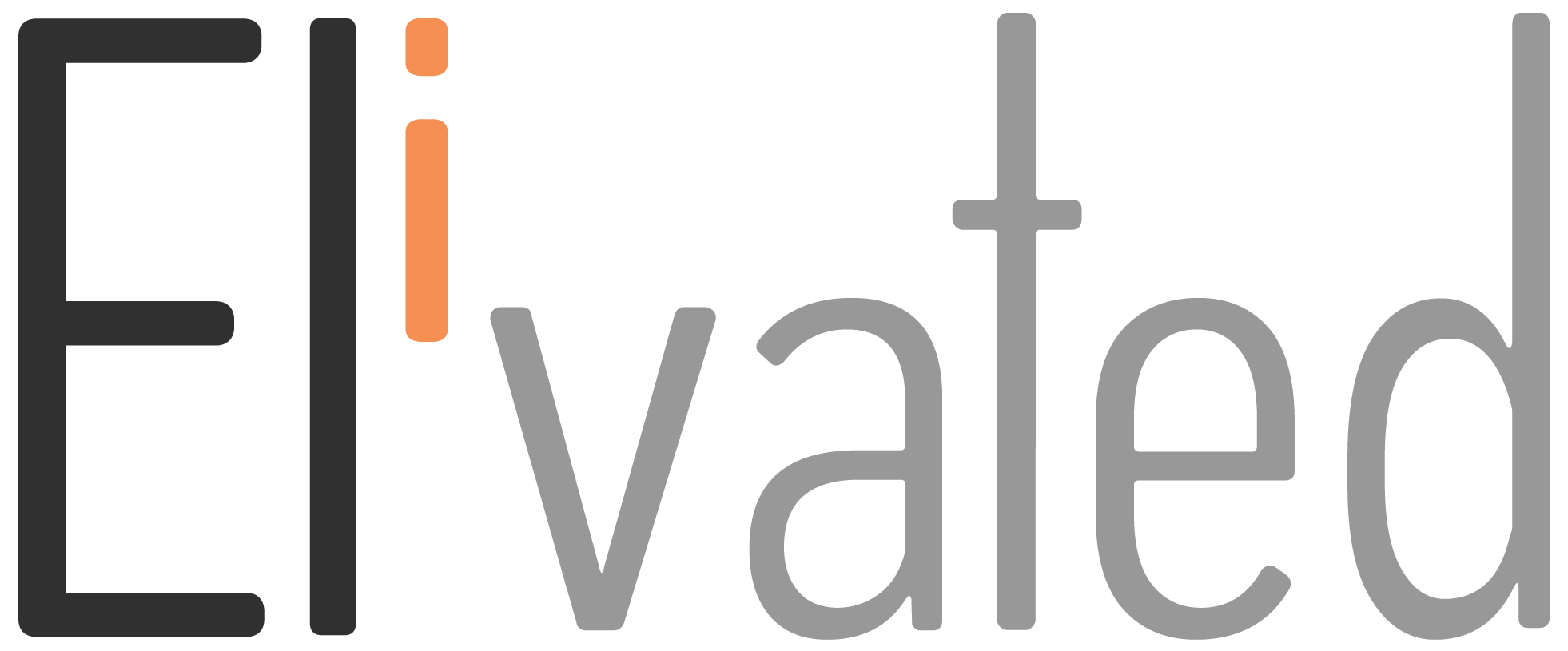Are you using Instagram to promote your business?
If not, you’re missing out! Instagram is a powerful tool for marketing and can be connected to your Facebook page for an even bigger reach.
In this article, we’ll show you how to connect Instagram to Facebook. So, whether you’re new to Instagram or just haven’t connected your accounts yet, keep reading for step-by-step instructions.
Let’s get started!
How to Change Personal Instagram Account Type to Business or Creator Account
- Go to your Instagram App
- Tap on your user profile icon at the bottom right corner of your screen
- Tap again on the three lines at the top right corner of your screen
- Then Select the gear icon at the bottom to go to Settings
- Tap Account
- Scroll to the bottom, and tap Switch account type
- Select the Business type
- Then tap Save
Original Video source: Connect Your Instagram Business Account to Facebook Page
Connect Your Instagram Business Account to Facebook Page
- Go to your Instagram App
- Tap on your user profile icon at the bottom right corner of your screen
- Tap again on the three lines at the top right corner of your screen
- Then Select the gear icon at the bottom to go to Settings
- Tap Account
- Then tap on Linked Accounts then choose Facebook
- Select or log in to the Facebook account you want to link on your Instagram profile
- Once you’re logged in, select the correct Facebook Page from the list that you would like to connect on your Instagram account
Related Article: Add User to Social Media Channels
We hope this guide helped you connect your Instagram account to your Facebook page! If you have any questions, please contact us or pop in to our chat support between 9 AM to 3 PM Eastern Time and we’ll be happy to assist.