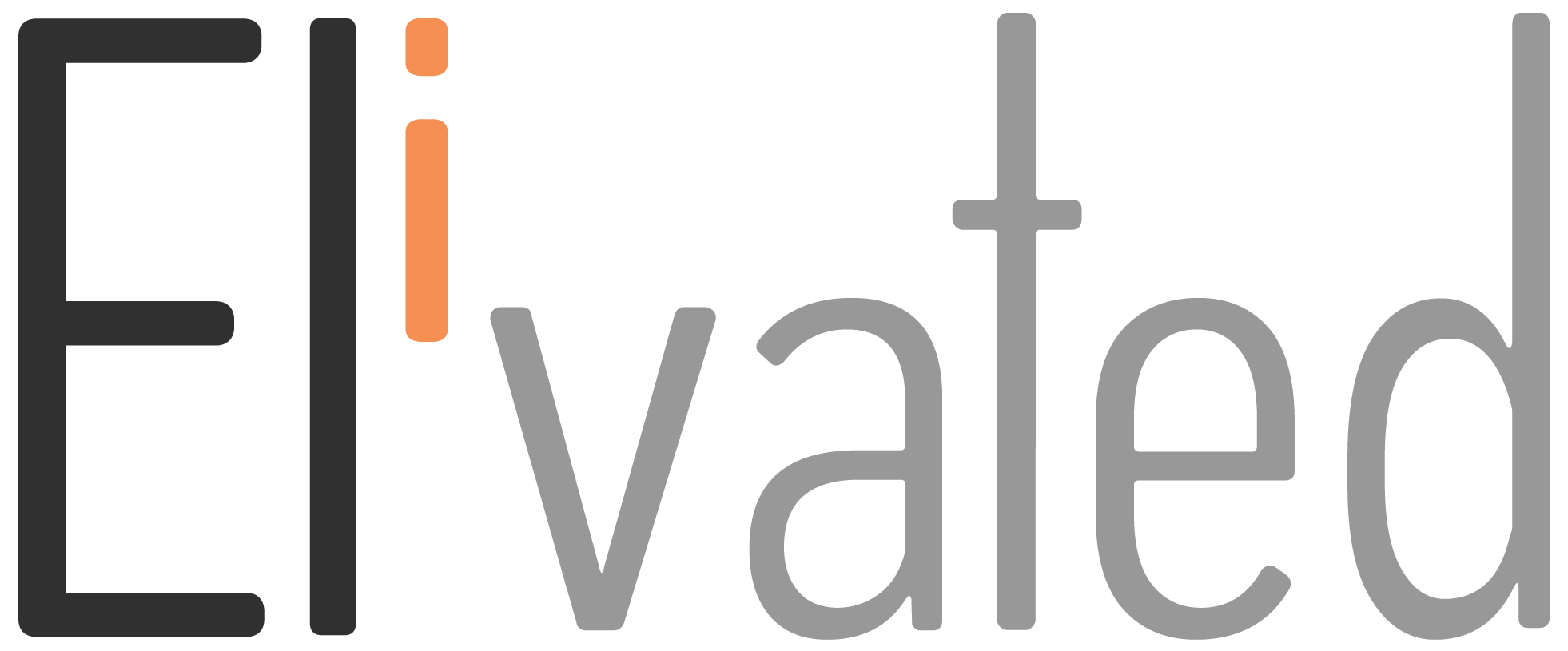Are you looking for ways to grow your business? Social media channels can be a great asset to achieving that goal. As the leading source of communication, entertainment and content creation across the world, social media platforms have the potential to drive increased engagement with customers, create brand recognition and bring more eyeballs to your products or services. What’s even better is that setting up accounts on popular platforms like Facebook, Instagram or Twitter is simple and free!
Read on for our steps on how to create your social media accounts from different platforms.
Facebook Page
- To create a Facebook page, please go to this link and create: https://www.facebook.com/pages/create
- Add your Page name and category.
- Add your Page’s bio and click Create.
- (Optional) Add information, such as Contact, Location and Hours, and click Next.
- (Optional) Add profile and cover photos, and edit the action button, and click Next.
- (Optional) Invite friends to connect with your Page, and click Next.
- Click Done.
- Once done, please share the Facebook URL in the chat
Instagram Business/Professional
To get started, you’ll need to have the Instagram app downloaded on your phone. Visit the App Store (iOS) or Google Play Store (Android) to download the app.
To create a business account, you’ll need to have an existing personal Instagram account. If you do not already have an Instagram account, you can create one here.
1. Open your Instagram app, in the Login screen click Create New Account.
2. Once done, switch to Business Profile
2.1. Go to your profile and tap the menu icon in the top-right corner.
2.2. Tap Settings.
2.3. Tap Account.
2.4. Tap Switch to Business account.
2.5. Once done, Connect your Instagram Business to your Facebook Page
- Go to your Instagram profile.
- Select Edit profile.
- Under Public business information, select Page.
- Connect an existing Page.
- Choose the Page that you’d like to connect to.
- Tap Done after you’ve selected a Page
2.6. Add details, such as your business category and contact information.
2.7. Tap Done.
LinkedIn Company Page
- Login to your Personal LinkedIn account : https://www.linkedin.com/login
- Click the Work icon in the upper-right corner of your LinkedIn homepage.
- Scroll down and click Create a Company Page.
- Select the Page type:
- Company
- Showcase page
- Educational institution
- Enter your Page identity, Company or Institution details, and Profile details information.
- Check the verification box to confirm that you have the right to act on behalf of the company or school.
- Click the Create page button.
Twitter Business Page
- Sign up to Twitter by clicking on this link: https://twitter.com/i/flow/signup
- Type the Name of your business, email address, and password
- Then hit Next
- Confirm your account by checking the confirmation code sent to your email. Then hit Next
- Click Create my account
- Twitter will ask you to follow 3 people from the selection it gives you.
- Add a profile picture
- Upload your header photo
- Add your website link
- Add your Twitter business bio
- Then hit Save Changes
Tiktok Business Page
First, you will need to create a Personal Tiktok account and switch to Business later on.
To setup a Tiktok account:
1. Download TikTok from Google Play or the App Store.
2. Open the app.
3. Tap Profile in the bottom right.
4. Choose a method to sign up.
Note: Make sure your email and phone number are valid as they are needed for log in and password recovery.
5. Add your profile photo or video
5.1 Tap Profile in the bottom right.
5.2. Tap Edit Profile.
5.3. Tap Change Photo or Change Video.
5.4. For photo, select Take a photo or Upload photo. For video, select from your gallery.
Note: Profile photos will not be visible on your profile once a profile video is set. Photos must be at least 20×20 pixels to upload.
- Change your username
6.1. Tap Profile at the bottom.
6.2. Tap Edit profile.
6.3. Enter your desired username.
6.4. Tap Save.
7. Switch your account to Business
7.1. Tap Profile at the bottom.
7.2. Tap the Menu button at the top.
7.3. Tap Settings and privacy.
7.4. Tap Manage account.
7.5. Tap Switch to Business Account and follow the instructions provided to finish.
Pinterest Business Page
To create a new business account, the email you use to sign up must not already be in use on an existing Pinterest account.
- From the top-right of your screen, click Sign up
- Click Create a business account
- Enter your Email, Create a password and enter your Age
- Click Create account
- Fill out the fields to Build your profile, then click Next
- Fill out the fields to Describe your business, then click Next
- Select if you want to run ads, then click Next
- Select where you’d like to start or click the x icon to go to your new Pinterest business account
Google My Business
- To create a Google My Business, make sure you are sign in to your Google Account.
- Then go to this link to create your Business profile: https://business.google.com/create
- Enter the name of your business.
- Search for your business category.
- Click Next.
- Choose whether you have a location customers can visit.
– For businesses with a storefront staffed during business hours: Click Yes.
– For businesses that don’t have a storefront staffed during business hours: Click No.
- Enter the service area of your business
- Enter a phone number and website URL.
- Click Next.
- Click Finish.
- Select a verification option.
Tip: We recommend reviewing your information before you request verification.
– To verify now: At the top, find the red banner and click Verify now.
– To verify later: Click Verify later and then Later.
Related Article: Add User to Social Media Pages
Now that you understand the setup process for each social media platform, it’s time to get started creating your own business channels. Keep in mind that each platform offers unique opportunities to engage with customers, so be sure to tailor your content accordingly.
We hope this article helped you how to create your social medial channels! If you have any questions, please contact us or pop into our chat support between 9 AM to 3 PM Eastern Time and we’ll be happy to assist.