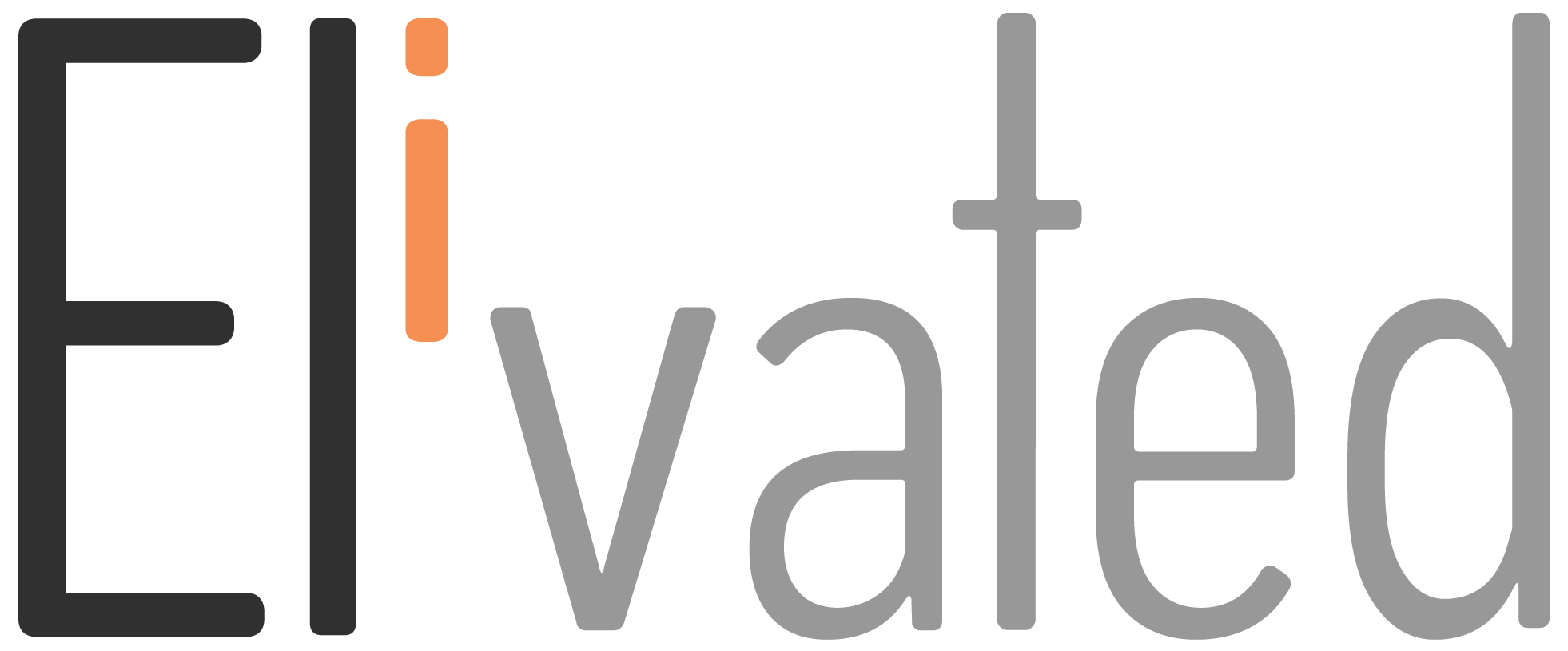Sitemaps are an important part of SEO. Sitemaps let Google know about all the pages on your website so that it can properly index them.
It tells Google which pages and files you think are important in your site and also provides valuable information about these files: for example, for pages, when the page was last updated, how often the page is changed, and any alternate language versions of a page.
In this article, we will guide you on how to enable sitemap in WordPress. Keep in mind that although sitemaps are not a direct ranking factor, they do help with indexing your content and can lead to improved rankings over time. So without further ado, let’s get started!
Activate YOAST SEO Plugin and Enable YOAST SEO Sitemap in WordPress
- Log in to your WordPress website. (When you’re logged in, you will be in your Dashboard.)
- Click on SEO On the left-hand side, you will see a menu
- Click on General.
- Click on the Features tab.
- Toggle the XML Sitemaps switch.
- Click Save Changes
How To Check the Sitemap of Your Website
A good sitemap will make it easy for search engines to index your pages and help visitors find the information they’re looking for. But how do you check if your website has a sitemap?
There are different ways to check your sitemaps and here are some:
- In the URL search bar, type your domain name plus any of the following endings:
- /sitemap
- /sitemap.xml
- /sitemap_index.xml
- Ex: https://yourdomain.com/sitemap.xml
- Try a site search on Google by typing your site name and search for the XML type of file
- Ex: “site: yoursite.com filetype: XML”
- Try to type your domain name plus the /robots.txt
- Ex: https://yoursite.com/robots.txt
(If you see your sitemap in the robots.txt file, this means that there’s already an existing sitemap enabled. However, there are some instances the sitemap is not added in the /robots.txt file, so make sure you try the other method.)
Related Article: How To Back Up Your Website in WordPress
We hope it helped you learn how to enable sitemap in WordPress! If you have any questions, please contact us or pop in to our chat support between 9 AM to 3 PM Eastern Time and we’ll be happy to assist.