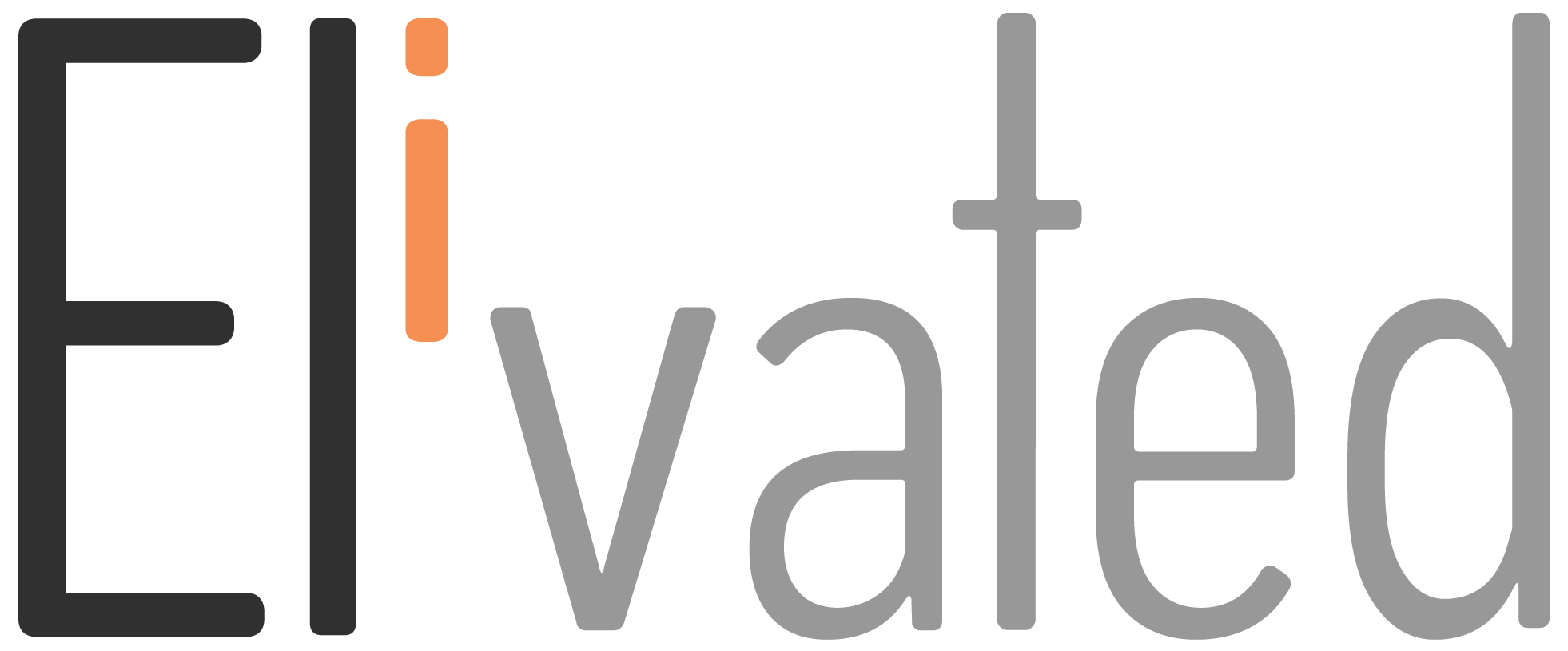Are you one of the countless business owners who use WordPress to power your website? If so, did you know that you can easily backup your website in a few clicks?
A backup is simply a copy of your site that you can reinstall (restore) should something go wrong. It’s recommended to backup your website before you make any changes to make sure that you can restore it whenever something happens.
In this article, we’re going to show you how to backup a website that’s built in WordPress. So whether or not you have experience backing up your existing or newly built site, follow along and we’ll make it super easy for you!
BackUp Your WordPress Site Using Updraft Plus
1. Login to your WordPress website admin.
(if the website was created on our CMS, we’ll give you access to it, you may send us an email to eli@elivated.com or message us if you haven’t had access so we can set it up for you)
2. From the Dashboard, hover to Settings
3. Select the UpdraftPlus Backups
4. Then, hit the Backup Now button.
5. Once it’s finished, you can make any edits without worrying about mistakes.
Related Article: Enable Sitemap in WordPress
We hope it helped you learn how to backup your WordPress site! If you have any questions, please contact us or pop in to our chat support between 9 AM to 3 PM Eastern Time and we’ll be happy to assist.