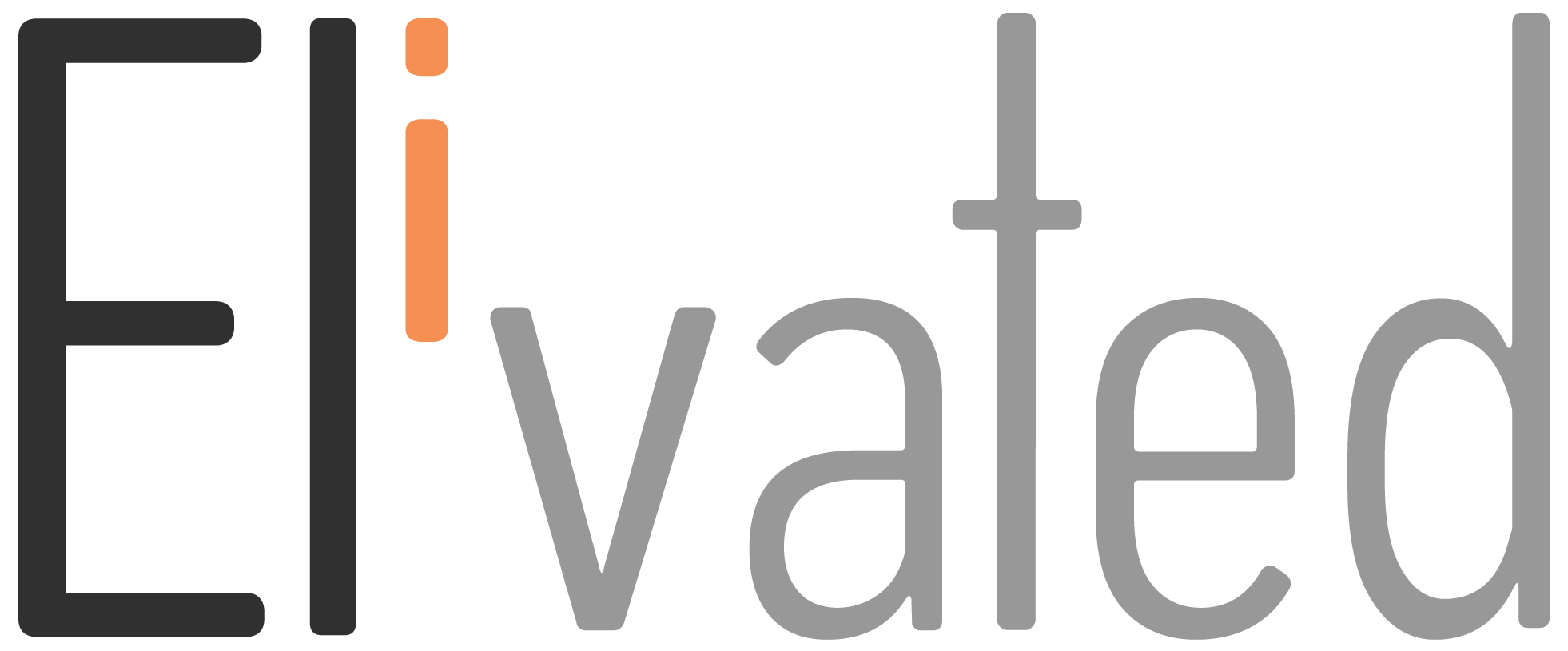Google My Business Account lets you easily connect with customers across Google Search and Maps.
This not only boosts your appeal to potential customers, but you also get honest evaluations about the things you’re doing right and the ones you need to improve. Reviews also build trust and confidence among customers.
This article will walk you through how to create your Google My Business Account.
Step #1: Make sure you have a Google Account for your business
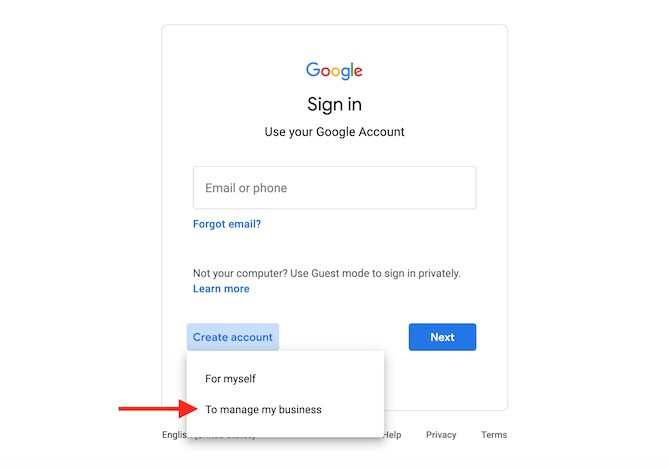
1. Go to accounts.google.com.
2. Click Create account.
3. You’ll see a drop-down with two options. Choose To manage my business.
4. Supply the necessary information.
Step #2: Make sure you have a Business Profile
1. Go to Google.com/maps.
2. Search your business name.
3. If your business name populates in the drop-down with an address next to it, this means your Business Profile already exists. Great! You can move on to Step #4.
If your business name does not populate with an address, select it and you’ll see something like this:
4. Select Add a missing place
Step #3: Sign up for a Google My Business account
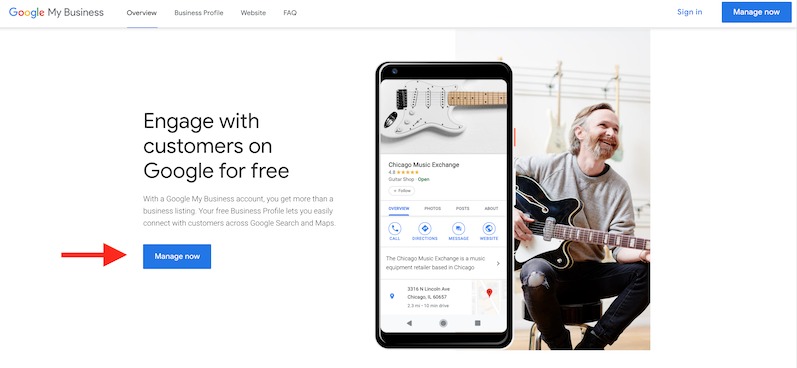
1. Make sure you are logged into the standard Google Account for your business (and not the personal Google Account).
2. Go to google.com/business.
3. Select Manage now.
4. Provide the basic information Google asks for, including:
- Business name
- Address
- Website
- Phone number
- Delivery area (if applicable)
- Category
Step #4: Request to claim your Business Profile
1. Go to Google.com/maps.
2. Type in your business name.
3. Click on your Business Profile, which will expand.
4. You’ll then see an option to Claim this business.
Step #5: Verify ownership of your business
1. Click on Manage now as instructed in Step #5, you’ll be asked to provide information to prove you are the rightful owner of the business.
Note: If you’re not the one who created the Business Profile, you might get validated on the spot
2. Google will send you a verification code.
3. Depending on the circumstances of the account/security requirements of your industry, you may be given your verification code via regular mail, email, or text.
4. Enter the code into the box, and you will have full ownership of your Business Profile on Google
5. You can now manage reviews, update information, add more attractive details, and optimize it for successful local marketing.
Related Article: Google Analytics Guide
We hope it helped you learn how to create your Google My Business account and start getting more customers! If you have any questions, please contact us or pop in to our chat support between 9 AM to 3 PM Eastern Time and we’ll be happy to assist.